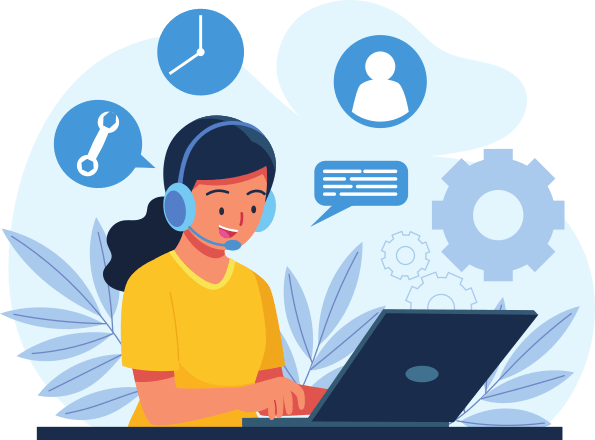Push Notification

No registration required.
To send push notifications using our Notification API, you can do any of the following methods. Make sure to replace the highlighted DEVICE_KEY with the device key found on your mobile device when you run the Pager app. Also change the highlighted MESSAGE with your own message.
Download our Pager app for free and start receiving push notifications on your device.
How to Use
Method 1: Via Browser
https://notification.tercero-ainuler.com/?action=send&to=DEVICE_KEY&message=MESSAGEEnter the following link on the browser.
Method 2: Via Command Prompt (for Windows-based Systems)
wget 'https://notification.tercero-ainuler.com/?action=send&to=DEVICE_KEY&message=MESSAGE'You need to download and install wget to be able to send notifications on the command line. Once installed, you can run below command.
Method 3: Via Terminal (for Linux-based Systems)
curl 'https://notification.tercero-ainuler.com/?action=send&to=DEVICE_KEY&message=MESSAGE'You can use the curl command on Linux-based systems
Custom Alerts
curl 'https://notification.tercero-ainuler.com/?action=send&to=DEVICE_KEY&message=MESSAGE&alert_tag=ALERT_TAG'From the Pager app, you can define custom alerts with it's own vibration pattern and ringtone. Then use this alert when sending messages by including &alert_tag=ALERT_TAG on the API call. Make sure to change ALERT_TAG with the tag name of the alert you created.
Optional Parameters
curl 'https://notification.tercero-ainuler.com/?action=send&to=DEVICE_KEY&message=The database server is currently down!&subject=Server Down&from=IT Team'Additional optional parameters that you can use are from and subject
Use Cases
Use Case #1: Server Monitoring
#!/bin/bash
# A script that check for server connectivity
# and sends a notification message when the server connectivity is lost
count=$(ping -c 4 google.com | grep 'received' | awk -F',' '{ print $2 }' | awk '{ print $1 }')
if [ $count -eq 0 ]; then
curl 'https://notification.tercero-ainuler.com/?action=send&to=DEVICE_KEY&message=Lost connectivity to the server!&subject=Server Offline&from=IT Team'
sleep 3
fi
This can be scheduled to run repeatedly for a certain period, like every minute. See example below that schedules this using cron on Linux. Save the above shell script and save it as cron_server_check.sh, then use below code on your cron to execute the script every minute. Change path_to_script to the correct path of your script file.
*/1 * * * * bash /path_to_script/cron_server_check.shYou can setup a monitoring system for your server and get notified whenever there is a downtime.
See example below that monitors google.com
Use Case #2: Task Completion
#!/bin/bash
rsync -aq SOURCE DEST
curl 'https://notification.tercero-ainuler.com/?action=send&to=DEVICE_KEY&message=Backup of Files have been completed!&subject=Maintenance&from=IT Team'
Use Case #3: Integration with HRIMS
- On the employee details page, update the field 'Superior (+1)' with the employee number of the +1 superior
- Still on the employee details page, update the 'Internal Employee Number 1' with the device key of the employee that can be found on the Pager app installed on the employees device.
- On the employee details page of the +1 superior, update the 'Internal Employee Number 1' with the device key of the +1 superior that can be found on the Pager app installed on the +1 superiors' device.
Receive notifications regarding leave, roster, and self-service request approvals.
Use the following steps to enable integration with HRIMS
Get In Touch
- #1 Cosmos Street, Sampaguita Village, City of San Pedro 4023, Laguna, Philippines
- info@tercero-ainuler.com
- +63-968-203-0008